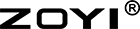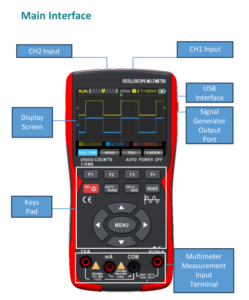

Mange brukere er ikke så godt kjent med skjermgrensesnittet til ZT-703S oscilloscope multi-meter. Here let me continue to give you a brief introduction to the ZT-703S skjermgrensesnitt.
Når du slår på enheten, vil du legge merke til noen symboler øverst på skjermen. La meg her dele instruksjonene for disse symbolene.
- Time Base Window

- Description: This shows the current position of the time base within the storage depth. It indicates where the oscilloscope is currently sampling or displaying the waveform in relation to the total storage capacity.
- Operating Mode: In normal operation, this window helps users understand the portion of the waveform being displayed relative to the entire captured data.
- Time Base Scale

- Description: This displays the current horizontal time base scale value, which determines how much time each division on the horizontal axis represents (e.g., 1 ms/div, 10 µs/div).
- Operating Mode: Adjusting the time base scale allows users to zoom in or out on the waveform, making it easier to analyze fast or slow signals.
- Trigger Channel (1 for CH1, 2 for CH2)

- Description: This indicates which channel (CH1 or CH2) is being used as the trigger source. The trigger ensures that the oscilloscope starts capturing the waveform at a specific point.
- Operating Mode: Users can select the trigger channel to stabilize the waveform display based on the signal from either CH1 or CH2.
- Trigger Mode (Rising Edge or Falling Edge)

- Description: This shows whether the trigger is set to detect a rising edge (positive slope) or falling edge (negative slope) of the signal.
- Operating Mode: Selecting the appropriate trigger mode ensures that the oscilloscope captures the desired part of the waveform, such as the start of a pulse or the end of a signal transition.
- Trigger Level

- Description: This displays the current set trigger voltage value. The trigger level determines the voltage point at which the oscilloscope will start capturing the waveform.
- Operating Mode: Adjusting the trigger level helps stabilize the waveform display by ensuring the oscilloscope triggers at the correct voltage point.
- Battery Level and Charging Status

- Description: This indicates the current battery status (e.g., percentage remaining) and whether the device is charging.
- Operating Mode: Monitoring the battery level is crucial for portable devices to ensure uninterrupted operation. Users can plan charging or battery replacement based on this information.
- Horizontal Trigger Position

- Description: This shows the current horizontal time base position where the trigger occurred. It indicates the point in time where the oscilloscope started capturing the waveform.
- Operating Mode: Adjusting the horizontal trigger position allows users to move the trigger point left or right on the display, helping to focus on specific parts of the waveform.
- Channel 1 (CH1) Waveform (Yellow)

- Symbol/Display: CH1 Waveform (Yellow)
- Description: This displays the waveform captured from Channel 1, typically shown in yellow.
- Operating Mode: CH1 is used to measure and analyze the first input signal. Users can adjust vertical scaling, offset, and other settings to optimize the display.
- Vertical Trigger Position

- Description: This indicates the current vertical voltage position where the trigger occurred. It shows the voltage level at which the oscilloscope triggered.
- Operating Mode: Adjusting the vertical trigger position helps users align the trigger point with specific voltage levels in the waveform.
- Channel 2 (CH2) Waveform (Blue)

- Description: This displays the waveform captured from Channel 2, typically shown in blue.
- Operating Mode: CH2 is used to measure and analyze the second input signal. Like CH1, users can adjust vertical scaling, offset, and other settings for optimal display.
Summary of Operating Modes
- Time Base Adjustment: Use the Time Base Scale and Time Base Window to control the horizontal scaling and position of the waveform.
- Trigger Configuration: Set the Trigger Channel, Trigger Mode (Rising/Falling Edge), and Trigger Level to stabilize the waveform display.
- Waveform Analysis: Use CH1 (Yellow) and CH2 (Blue) to analyze input signals. Adjust vertical scaling and offset for each channel as needed.
- Battery Monitoring: Keep an eye on the Battery Level to ensure the device remains operational, especially in portable setups.
- Horizontal and Vertical Trigger Positioning: Fine-tune the Horizontal and Vertical Trigger positions to focus on specific parts of the waveform.